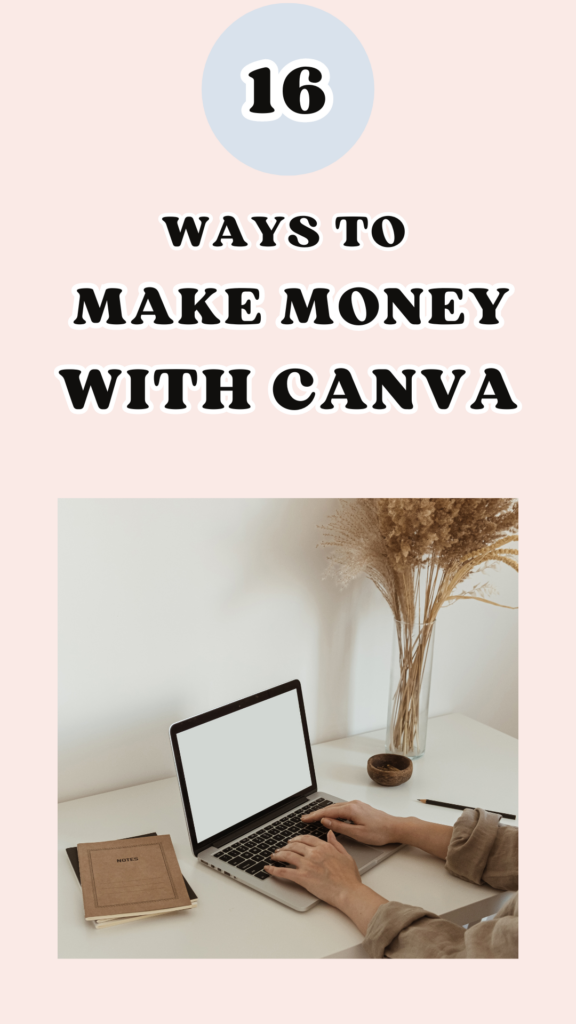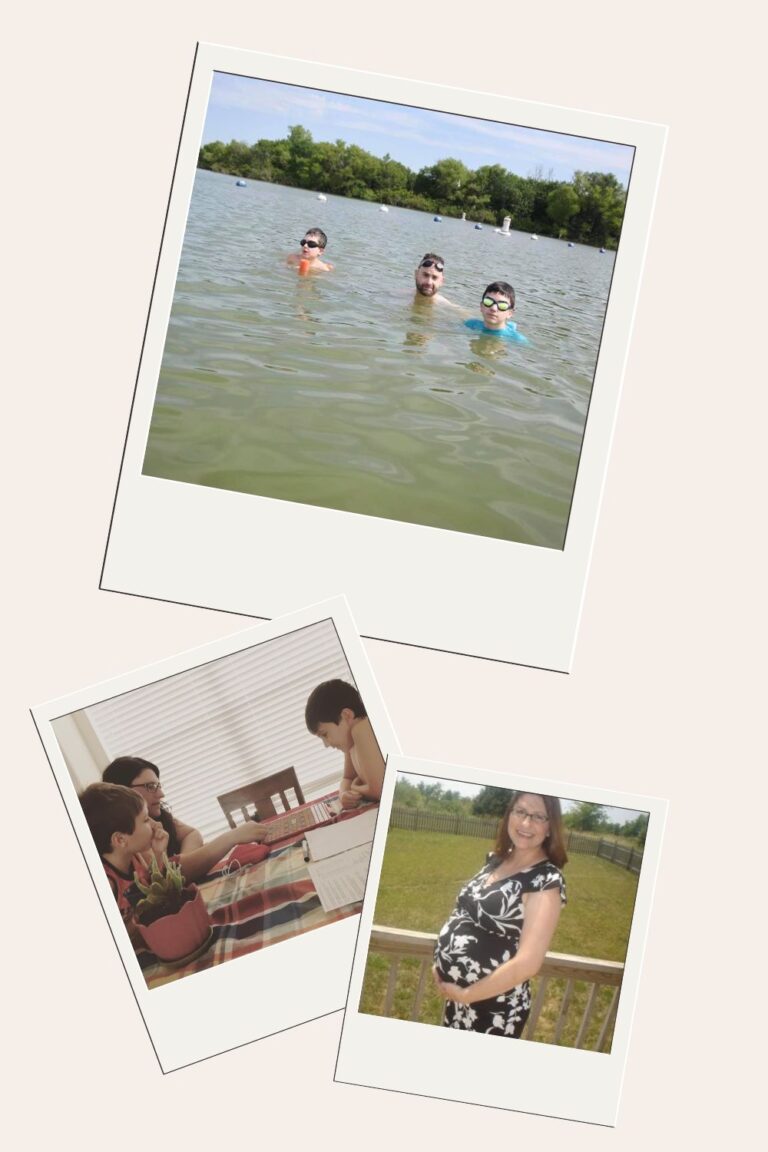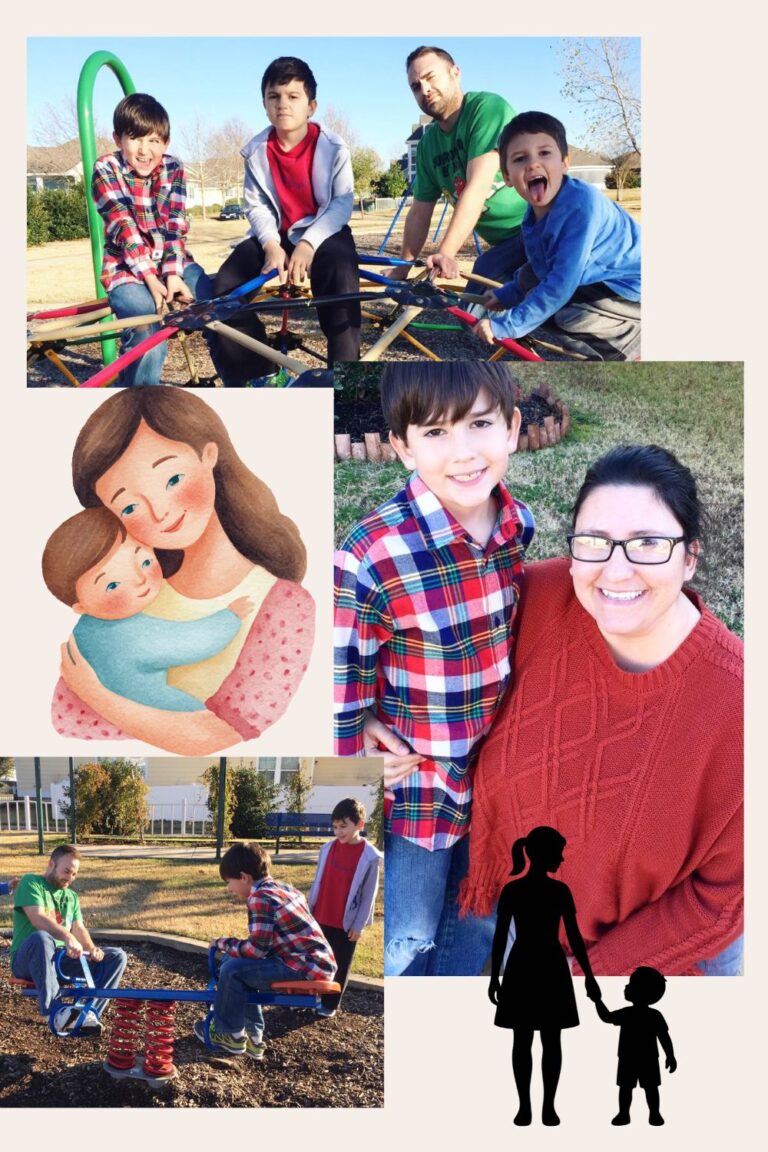16 Ways to Make Money with Canva
So, if you’re in business online then you probably already know that Canva is all the rage these days. Like, ALL the rage.
People are using Canva to make an income selling printables, templates, social m media images, and so much more.
And, bloggers and business owners are also using it to create images and content for their websites.
In today’s article, though, we’re going to specifically speak about ways to make money with Canva.
So, if you’re a mama and need a way to bring in some money to stay home with your children, this is THE article for you.
Not one, not two, not even 10 unique ideas but 18 doable, fun, and some ideas you may not have yet heard of to make money using Canva!
I use Canva every single day and can’t wait to talk more about this with you.
Let’s get started!
Affiliate links may be used in this post and if so I will receive a commission at no extra cost. I’m also part of the Amazon Affiliate (Associate) program where I earn a commission from sales made through my affiliate links. Read the full disclosure policy.
Pin It

Make Money with Canva
So what is Canva? Maybe you aren’t familiar with the site. Not everyone knows this website, so I shouldn’t assume anything.
Let’s look at a few FAQ’s before jumping into the ways to make money with Canva as a stay at home mom.
What is Canva?
Canva is like a tool for creating all sorts of awesome graphics without needing to be a design genius.
It’s the easiest way to make things look good, whether it’s social media posts, presentations, posters, or even business cards.
You can pick from a bunch of templates, add your flair with text and images, and boom – you’ve got something that looks like a pro made it.
It’s basically graphic design magic for the non-designer folks! (Like me!)
What can you do with Canva?
You can do so much! Below is just a tasting of what is at your fingertips with this website.
Social Media Graphics: Create eye-catching posts for Facebook, Instagram, Twitter, and more. Spice up your social game with cool graphics.
Presentations: Design awesome slides for your presentations at work or school. No more boring slides – make them pop!
Posters and Flyers: Whether it’s for an event, party, or just to share information, you can design vibrant posters and flyers.
Business Cards: Make a killer first impression with personalized business cards. Design ones that suit your style and profession.
Infographics: Turn boring data into engaging visual stories. Great for presentations or sharing information in a more exciting way.
Invitations: Plan a party? Customize invitations for birthdays, weddings, or any special event.
YouTube Thumbnails: Create catchy thumbnails for your YouTube videos. Get more clicks with visuals that grab attention.
Resume Design: Make your resume stand out from the crowd. Impress employers with a professionally designed CV.
Collages: Compile your favorite photos into cool collages. Perfect for capturing memories or sharing highlights.
Ebook Covers: If you’re into writing, design eye-catching covers for your ebooks or digital publications.
Social Media Banners: Design banners for your profiles on platforms like Facebook, Twitter, and LinkedIn. Give your pages a personal touch.
T-shirt Designs: Create custom designs for your T-shirts or merchandise. Express your style through wearable art.
Menus: Design menus for your restaurant or cafe. Make your offerings look as delicious as they taste.
Bookmarks, Cards, and more: Get creative with smaller items like bookmarks or greeting cards. Perfect for personal touches or small gifts.
Do I need the pro version?
You don’t necessarily need the Pro version of Canva, as the free version offers a lot of powerful features.
However, the Pro version comes with some additional perks that might be worth considering, depending on your needs.
(Hint, I use the pro version and LOVE it!)
Here’s what you get with Canva Pro:
Additional Templates: While the free version has plenty of templates, Canva Pro unlocks even more options across various categories. This is great if you want more choices and variety in your designs.
Resizable Designs: With Canva Pro, you can change the dimensions of your designs easily. This is useful if you’re creating content for different platforms and need specific sizes.
Magic Resize: This feature allows you to quickly resize your designs into different dimensions. It’s a time-saver if you want the same design adapted for various purposes, like social media posts of different sizes.
Brand Kit: Canva Pro lets you create a Brand Kit, where you can store and use your brand’s colors, fonts, and logos consistently across all your designs. This is handy for maintaining a cohesive look for your brand or personal projects.
Background Remover: Pro users get access to a background remover tool, making it easy to remove backgrounds from images and create more professional-looking designs.
Folders for Organization: You can organize your designs into folders, which is helpful if you’re working on multiple projects or collaborating with others.
Collaboration and Commenting: Canva Pro allows for easy collaboration with team members. You can comment on designs and work together in real-time.
Priority Support: Pro users receive priority support, meaning if you have any issues or questions, you’ll get faster assistance.
Access to Premium Elements: While the free version has a lot of elements, Canva Pro provides access to additional premium elements, illustrations, icons, and photos.
What is the difference between Canva and Photoshop?
Canva and Photoshop are both graphic design tools, but they cater to different audiences and have distinct features.
Here are some key differences between Canva and Photoshop:
User-Friendliness:
Canva: Known for its user-friendly interface, Canva is designed for people with varying levels of design expertise. It provides a drag-and-drop system and is accessible for beginners.
Photoshop: Adobe Photoshop is a professional-grade software with a steeper learning curve. It offers powerful features but might be overwhelming for those who are new to graphic design.
Accessibility:
Canva: Being web-based, Canva is accessible from any device with an internet connection. It’s convenient for collaborative projects and for people who prefer working in a browser.
Photoshop: Photoshop is a software that needs to be installed on your computer. It is powerful but lacks the cloud-based accessibility of Canva.
Templates and Design Elements:
Canva: It excels in providing a wide range of templates for various purposes. Canva also offers a vast library of free and premium design elements, making it easy to create visually appealing graphics quickly.
Photoshop: While Photoshop has templates, its focus is more on customization and high-end editing. Design elements may need to be created or imported separately.
Features and Functionality:
Canva: Canva is great for quick and easy design tasks. It offers features like drag-and-drop editing, pre-made templates, and a simplified design process.
Photoshop: Photoshop is a powerhouse, suitable for intricate and advanced editing. It includes tools for photo manipulation, complex illustrations, and detailed design work.
Cost:
Canva: It offers a free version with many features. Canva Pro, the paid version, provides additional features and is available through a subscription model.
Photoshop: Adobe Photoshop is a premium software that requires a subscription. Adobe offers various plans that include Photoshop as part of the Creative Cloud suite.
Collaboration:
Canva: Designed for collaboration, Canva allows users to work on projects together in real-time, share designs easily, and receive feedback from others.
Photoshop: Collaboration in Photoshop often involves sharing files back and forth, and real-time collaboration is not as seamless as in Canva.
In summary, Canva is more beginner-friendly, accessible online, and focused on quick and easy design, while Photoshop is a robust software solution suitable for professional graphic designers who require advanced features and customization options.
The choice between the two depends on your design needs, expertise level, and preferences.
Ideas for Making Money with Canva
Affiliate links may be used in this post and if so I will receive a small commission at no extra cost to you when purchasing from my site. I’m also part of the Amazon Affiliate (Associate) program where I earn a commission from sales made through my affiliate links. Find my full disclosure policy by clicking here. Please read our disclaimer page, which has important information about using our website.
Below are 16 ways to make money with Canva. These are very doable ideas that vary in complexity.
1- Printables

A “printable” is essentially a digital file that you can print out on paper or another material.
They come in all sorts of cool designs and serve various purposes.
With Canva, you can create printables for different niches and purposes, making it super versatile.
Some printable ideas you can totally steal!
Party Printables:
What it is: Fun stuff like birthday invitations, banners, and decorations.
What you can make: Invitations that make people excited, cute banners, and all the decorations you need for a fantastic party.
Planners and Organizers:
What it is: Sheets and designs to help you plan your life, stay organized, and be productive.
What you can make: Daily planners, to-do lists, goal trackers, and even meal planners.
Educational Printables:
What it is: Worksheets, flashcards, and learning materials for students of all ages.
What you can make: Fun worksheets for kids, flashcards for studying, and educational games.
Business Printables:
What it is: Professional-looking documents and materials for your business or freelance work.
What you can make: Business cards, invoices, letterheads, and marketing materials.
Wall Art:
What it is: Beautiful designs to hang on your walls for decoration.
What you can make: Inspirational quotes, custom art prints, and personalized posters.
Event Printables:
What it is: Stuff to make your events more memorable, like wedding programs or baby shower games.
What you can make: Elegant wedding programs, fun games for baby showers, and eye-catching event signage.
Holiday and Seasonal Printables:
What it is: Designs to celebrate holidays or seasons, like Christmas cards or Halloween decorations.
What you can make: Festive greeting cards, spooky Halloween party invites, and cozy Thanksgiving decorations.
Self-Care Printables:
What it is: Tools to help you take care of yourself, like mood trackers or gratitude journals.
What you can make: Mood-boosting affirmations, gratitude journals, and self-care checklists.
Recipe Cards and Menus:
What it is: Pretty designs for your favorite recipes or menus for your special dinners.
What you can make: Chic recipe cards to share with friends, and menus for your next dinner party.
Travel Printables:
What it is: Fun designs for travel enthusiasts, like travel itineraries or packing lists.
What you can make: Vibrant travel itineraries, cute packing lists, and personalized travel journals.
With Canva, you don’t need to be a design expert to create these awesome printables.
It’s like having a creative sidekick to make everything look fantastic!
Further resources:
- Etsy
- Shopify or Squarespace
- Designing with Canva
- Learning from The Fast Track Girl
- Selling Canva templates on Etsy
2- Editable Templates

“Editable templates” are ready-made designs where you can easily change the text, colors, and images to fit your own needs.
They’re a creative shortcut, making it simple for anyone to create awesome stuff without starting from scratch.
Making templates with Canva is a breeze, allowing you to effortlessly craft reusable designs for various purposes.
While Canva does have built in templates, if you’re making templates to sell, you’ll need to create your own from scratch.
Only use the premade templates if you’re using it for free not paid purposes.
Such as a lead magnet to join your newsletter, a Pin to promote your blog post, etc.
The intuitive drag-and-drop interface makes the process seamless, even for those without extensive design skills.
Once you’ve perfected your template, you can save it for future use, making it a time-saving solution for consistently creating professional and eye-catching visuals without the need to start from scratch each time.
Whether you’re a social media enthusiast, a small business owner, or a student working on presentations, Canva’s template-making feature offers a user-friendly and efficient way to bring your ideas to life with style.
Template Ideas You Can Totally Steal!
Social Media Posts:
What it is: Templates for your Instagram, Facebook, or Twitter posts.
What you can make: Cool quotes, announcements, or just fun and eye-catching posts to share with your friends and followers.
Business Cards:
What it is: Pre-designed cards for your business or personal brand.
What you can make: Stylish business cards with your info, ready to impress at meetings or networking events.
Flyers and Posters:
What it is: Templates for eye-catching flyers or posters.
What you can make: Promote events, parties, or anything else with designs that grab attention.
Presentations:
What it is: Ready-to-use slides for your presentations.
What you can make: Impress your audience with professional-looking slides for work or school projects.
Invitations:
What it is: Designs for invitations to parties, weddings, or events.
What you can make: Beautiful invites with all the details, making sure your guests are excited to join.
Resume Templates:
What it is: Pre-made layouts for your CV or resume.
What you can make: Stand out in the job market with a well-designed resume that showcases your skills and experience.
Newsletters:
What it is: Templates for newsletters, whether for work or personal use.
What you can make: Keep your audience informed and engaged with newsletters that look professional and interesting.
YouTube Thumbnails:
What it is: Templates for the small images that represent your YouTube videos.
What you can make: Thumbnails that grab attention and make people want to click on your videos.
Instagram Stories:
What it is: Designs specifically for Instagram’s story feature.
What you can make: Engaging and creative stories with templates that fit your style.
Ebook Covers:
What it is: Ready-made designs for your digital book covers.
What you can make: Eye-catching covers that make your e-books look as good on the outside as they are on the inside.
Event Tickets:
What it is: Templates for tickets to your events.
What you can make: Stylish and personalized tickets for concerts, parties, or any gathering.
Certificates and Awards:
What it is: Pre-designed certificates for recognizing achievements.
What you can make: Certificates that make people feel special and appreciated.
Further resources:
- Etsy
- Shopify or Squarespace
- Designing with Canva
- Learning from The Fast Track Girl
- Selling Canva templates on Etsy
- Finding your niche on Etsy
3- Social Media Graphics
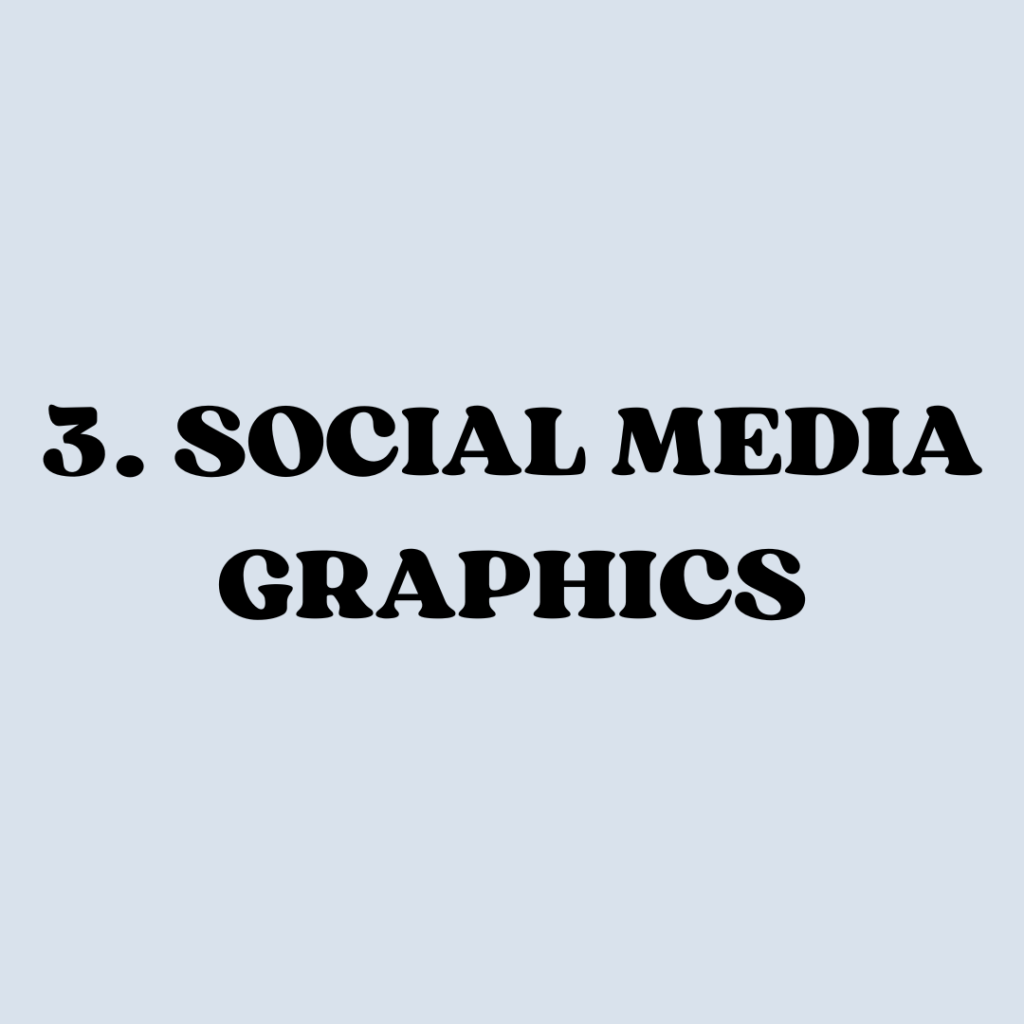
Creating social media graphics and templates with Canva is a fun and straightforward process.
Start by choosing the size of the template you want to create and then customize the template by changing text, colors, fonts, and images to reflect your brand or personal aesthetic.
You can make graphics for all the social media platforms:
- TikTok
- and more!
Build up a collection of social media graphics with different themes and niches in mind and sell them on Etsy.
Decide whether you’ll target teachers, coaches, bloggers, small business owners, etc and then you’ll more easily know the design, colors, and so forth to include on the graphics.
Below are more ideas you can totally steal!
Quote Graphics: Share inspiring or funny quotes using stylish backgrounds and eye-catching fonts.
Announcements: Create visually appealing graphics to announce new products, events, or important updates.
Promotions and Sales: Design attention-grabbing visuals to promote discounts, sales, or special offers.
Behind-the-Scenes: Give your audience a sneak peek into your life or business with behind-the-scenes graphics.
Interactive Content: Create polls, quizzes, or “this or that” graphics to engage your audience and encourage participation.
Collaboration Announcements: Design graphics to announce collaborations, partnerships, or shout-outs to others in your community.
Event Promotions: Whether it’s a webinar, live session, or physical event, promote it with captivating graphics.
Holiday and Seasonal Posts: Celebrate holidays and seasons with themed graphics to connect with your audience.
Milestone Celebrations: Share achievements, milestones, or anniversaries with your followers using visually appealing graphics.
Tips and Tutorials: Provide value by sharing quick tips, hacks, or tutorials in a visually appealing and easy-to-understand format.
Product Showcases: Showcase your products with high-quality images, descriptions, and prices.
User-Generated Content Highlights: Acknowledge and feature content created by your audience, fostering a sense of community.
Further Resources:
- Etsy
- Shopify or Squarespace
- Designing with Canva
- Learning from The Fast Track Girl
- Canva tutorial: social media graphics
4- eBooks
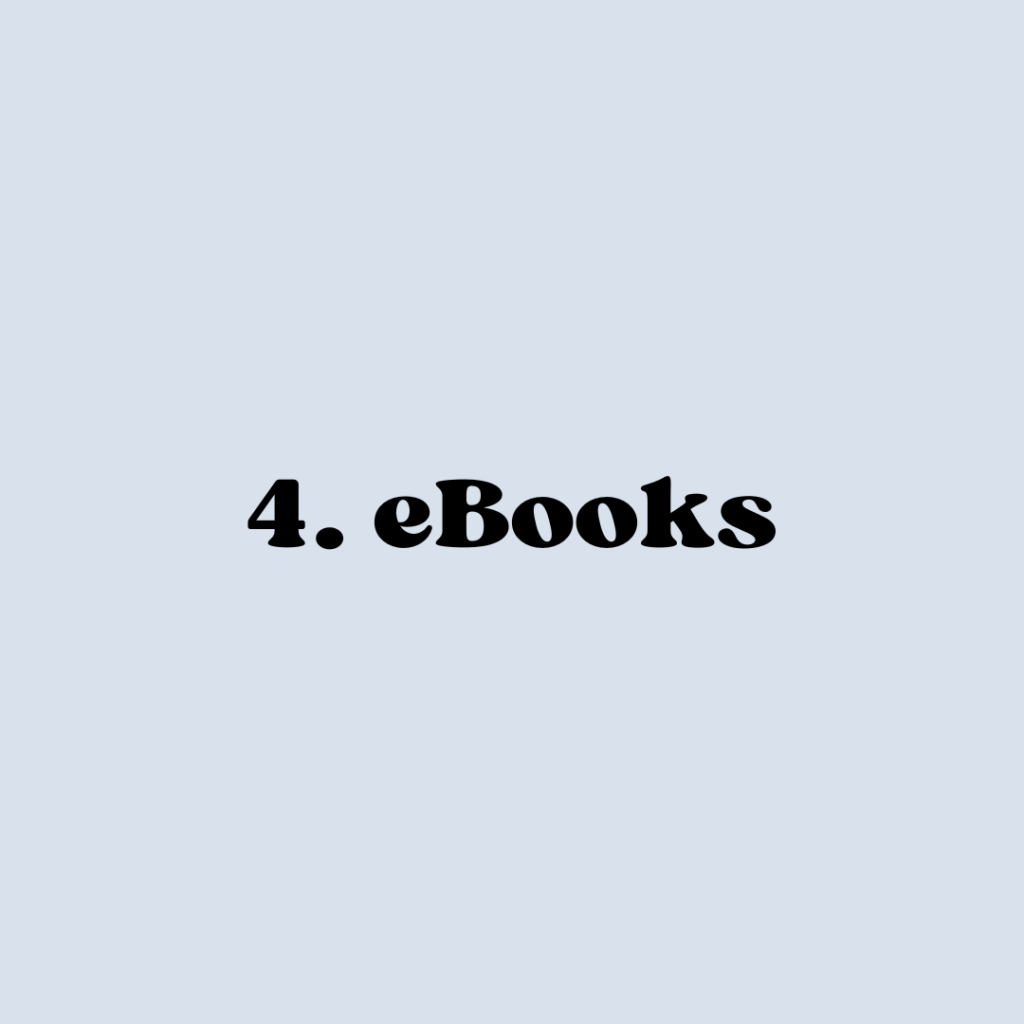
An ebook, short for “electronic book,” is a digital or electronic version of a printed book that can be read on electronic devices such as e-readers, tablets, smartphones, and computers.
Ebooks can cover a wide range of genres and topics, just like traditional printed books.
They are typically formatted in a way that allows for easy navigation, and readers can access them through various platforms, online bookstores, or websites.
Ebooks can be fiction or non-fiction, educational or entertaining, and they often include features such as hyperlinks, search functionality, and the ability to adjust text size or font.
The convenience of ebooks lies in their portability, accessibility, and the ability to carry an entire library in a single device.
Step by step of creating an eBook in Canva
1. Set Up Your Canva Document:
- Open Canva and choose “Custom Dimensions” to set the size of your ebook. A common size for ebooks is 8.5 x 11 inches (standard letter size) or 6 x 9 inches. Adjust the dimensions based on your preference and content.
2. Design Your Cover:
- Begin with a compelling cover. Upload a high-resolution image or illustration that represents your ebook. Add text for the title, subtitle, and author name. Experiment with fonts, colors, and graphic elements to create an eye-catching cover.
3. Organize Your Content:
- Plan your ebook’s structure. Create separate pages for the table of contents, introduction, chapters, and conclusion. Use Canva’s text tools to add headings, subheadings, and body text. Ensure a consistent style throughout the ebook.
4. Add Images and Graphics:
- Enhance your ebook by incorporating relevant images, illustrations, or graphics. Canva has a library of free and premium elements you can use. Upload your own visuals for a personalized touch.
5. Create Visual Hierarchy:
- Establish a visual hierarchy by varying text sizes, fonts, and colors. This helps guide the reader’s eye through the content. Use bold or italic styles for emphasis and create a professional and cohesive design.
6. Insert Call-to-Action (CTA) Elements:
- If your ebook has a purpose, such as promoting a product or service, include strategically placed CTAs. Encourage readers to take specific actions, like visiting a website, subscribing, or sharing the ebook.
7. Utilize Page Layouts:
- Experiment with different page layouts to keep your ebook visually interesting. Canva offers a variety of templates for chapter openings, quotes, and other elements. Customize these layouts to suit your ebook’s style.
8. Review and Edit:
- Proofread and edit your ebook thoroughly. Ensure consistency in formatting, check for spelling and grammatical errors, and make sure all images and text align properly.
9. Export Your Ebook:
- Once you’re satisfied with your ebook, export it as a PDF. Canva allows you to download your design in various formats, and PDF is commonly used for ebooks.
Now, here are some ebook topics to consider
- How-to Guides: Share your expertise on a specific skill or topic.
- Recipe Collections: Create a cookbook or guide with your favorite recipes.
- Travel Diaries: Document your travel experiences and tips for specific destinations.
- Personal Development: Write about self-improvement, goal-setting, or mindfulness.
- Business Strategies: Share insights and strategies for success in a specific industry.
- Fitness and Wellness Plans: Develop workout routines, meal plans, or wellness guides.
- Fiction or Non-Fiction Stories: Write short stories, novels, or non-fiction narratives.
- Photography Portfolios: Showcase your photography skills with a portfolio ebook.
- DIY and Craft Tutorials: Teach others how to create handmade crafts or DIY projects.
- History and Culture: Explore historical events, cultures, or fascinating stories.
Remember to choose a topic you are passionate about and one that resonates with your target audience.
Further Resources:
- Sell on Etsy
- Sell on Gumroad
- Sell on SendOwl
- Sell on Shopify or Squarespace
- Sell on Amazon KDP
- How to create an eBook using Canva
5- Sell eBook Cover Templates
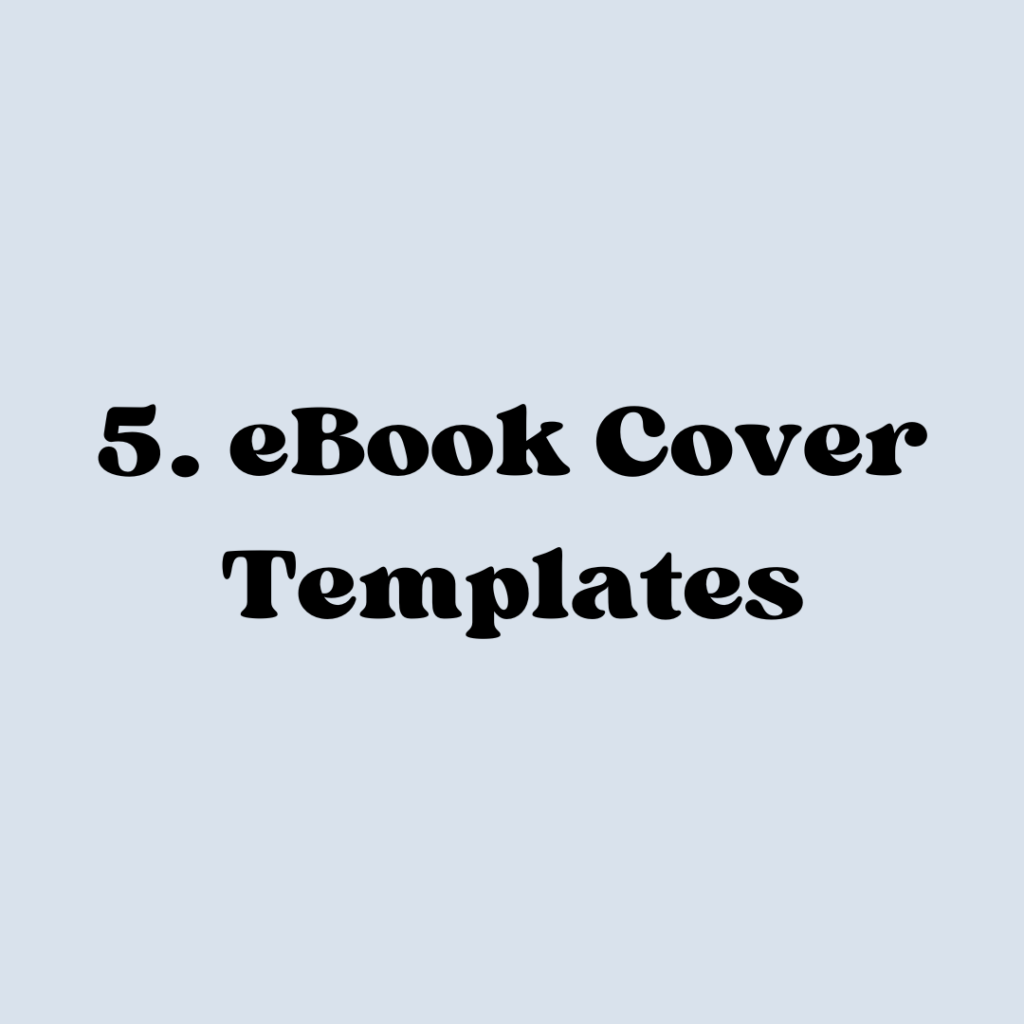
An ebook cover template is a pre-designed blueprint for the front of a digital book.
It’s a starting point that you can customize with your book title, author name, and any other details.
Imagine it as a canvas with a cool design and layout, but with blank spaces for you to fill in your book’s info.
Now, if you’re using Canva, it’s a super easy way to create these templates.
You’ll want to start from scratch and not use their premade templates when selling the covers. If you’re making covers for free eBooks you can use premade templates with Canva but if you’re selling, you must create your own unique template.
Here are important elements to consider
Eye-Catching Imagery:
Use visually compelling images or illustrations that resonate with the book’s genre or theme. A captivating visual is the first thing that grabs a reader’s attention.
Title and Author Typography:
Choose fonts that are easy to read and align with the book’s tone. Experiment with font styles, sizes, and colors to create an aesthetically pleasing and cohesive look for the title and author name.
Color Palette:
Select a color scheme that complements the book’s genre and evokes the desired emotions. Consistent and harmonious colors contribute to a polished and professional appearance.
Layout and Composition:
Ensure a balanced and well-organized layout. Elements such as title placement, imagery, and author name should harmonize to guide the viewer’s eye smoothly across the cover.
Genre-Appropriate Style:
Tailor the design style to match the genre of the book. Whether it’s sleek and modern, whimsical and playful, or mysterious and dramatic, the style should align with the expectations of the target readership.
Clear and Readable Text:
Prioritize readability by choosing legible fonts and ensuring that the text stands out against the background. Avoid overly complex fonts that may be difficult to read, especially in smaller sizes.
Contrast and Depth:
Create contrast between elements to add depth and make certain elements pop. This can involve using contrasting colors, shadows, or gradients to add visual interest.
Relevant Imagery:
Select images that directly relate to the book’s content and genre. The imagery should provide a hint about the story or subject matter, intriguing potential readers.
Consistency Across Series:
If the ebook is part of a series, maintain consistency in design elements, such as color schemes, fonts, and layout. This helps establish a recognizable brand for the series.
Negative Space:
Embrace negative space (empty areas) to prevent overcrowding. A clean and well-balanced composition makes the cover more visually appealing and easier to digest.
Customizable Elements:
Design the template with customizable elements so that authors can easily insert their own book title, subtitle, and author name. This flexibility makes the template suitable for a variety of books.
High-Resolution Quality:
Ensure that the template design is of high resolution to maintain clarity and sharpness when viewed in various sizes, whether on a website or an e-reader.
Further Resources:
- Sell on Etsy or a shop like Shopify, Woo Commerce, or Squarespace
- Follow The Fast Track Girl
- Create an eBook cover step by step
6- Online Course Material
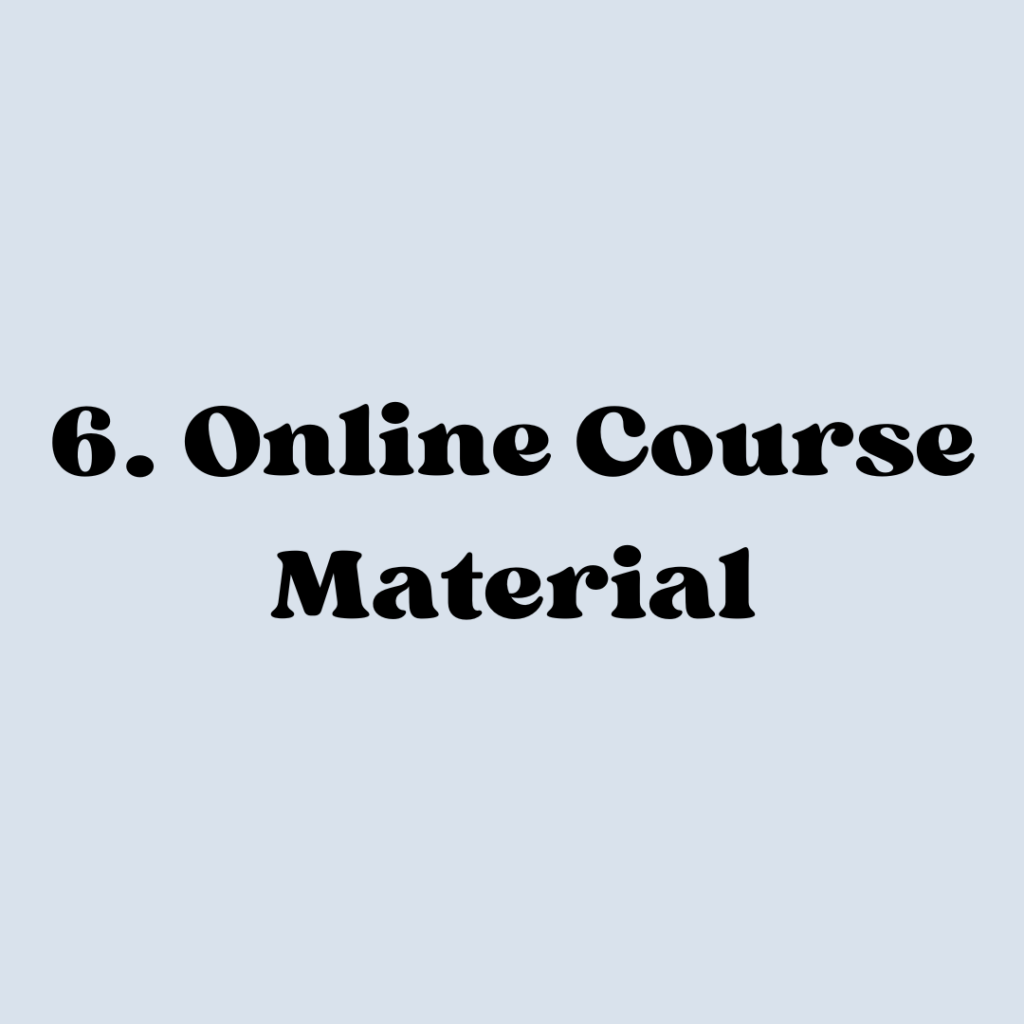
You can use Canva to create online course material by using its versatile design tools.
Start by selecting the “Presentation” or “Document” template size, depending on your preferred format.
You can then customize your slides with visually appealing layouts, graphics, and text to enhance content comprehension.
Use Canva’s extensive library of elements, including icons, illustrations, and charts, to create amazing graphics.
Online course material you may want to create
- Lecture Slides: Visual aids to accompany your teaching points.
- Infographics: Condensed visual summaries of key concepts.
- Handouts: Printable materials for further reading or exercises.
- Quizzes and Assessments: Interactive elements for engagement and evaluation.
- Video Thumbnails: Eye-catching visuals for video lectures.
Niche and course topic ideas
Business and Entrepreneurship:
- Starting a Small Business
- Digital Marketing Strategies
- Business Finance and Accounting
- Leadership and Management Skills
- E-commerce and Dropshipping
- Social Media Marketing
- Business Analytics
Technology and Programming:
- Web Development (HTML, CSS, JavaScript)
- Mobile App Development
- Data Science and Machine Learning
- Cybersecurity Basics
- UI/UX Design
- Cloud Computing
- Programming Languages (Python, Java, C++)
Personal Development:
- Time Management and Productivity
- Goal Setting and Achievement
- Mindfulness and Meditation
- Public Speaking and Communication
- Emotional Intelligence
- Confidence Building
- Stress Management
Health and Fitness:
- Nutrition and Healthy Eating
- Home Workouts and Fitness Plans
- Mental Health and Well-being
- Yoga and Pilates
- Weight Loss Strategies
- Sports and Exercise Science
- Holistic Health Practices
Creative Arts and Hobbies:
- Photography and Photo Editing
- Graphic Design and Illustration
- Writing and Creative Writing
- Music Production and Composition
- Painting and Drawing
- DIY Crafts and Home Decor
- Cooking and Culinary Arts
Language Learning:
- Spanish, French, Mandarin, etc.
- English as a Second Language (ESL)
- Business Communication in a Foreign Language
- Sign Language
- Language for Travelers
Academic Subjects:
- Mathematics (Algebra, Calculus, Statistics)
- Science (Physics, Biology, Chemistry)
- History and World Events
- Literature and Poetry
- Psychology and Sociology
- Philosophy and Critical Thinking
- Computer Science Fundamentals
Career Development:
- Resume Writing and Job Search Strategies
- Interview Skills
- Negotiation Techniques
- Project Management
- Remote Work and Telecommuting
- Career Change Planning
- Networking Strategies
Host your course:
7- Affiliate Program

You can spread the word about Canva and make money whenever somebody signs up. This is known as an affiliate program.
I believe they’re only open to new affiliate members periodically.
More about affiliate marketing:
You, as the affiliate, partner with a company to promote their products or services.
When people buy through your unique referral link, you earn a commission.
It’s like recommending a cool gadget to your friend and getting a little thank-you gift from the store for sending them new customers.
More about Canva affiliate program (details subject to change)
- Commission Structure: Earn up to $36 for each new Canva Pro subscriber and up to $9 for each new Canva for Enterprise subscriber.
- Cookie Duration: Canva’s cookie lasts for 30 days, so you’ll earn a commission if your referral signs up within that time frame.
- Promotional Material: Access to a variety of banners, links, and other promotional content to make it easy to share and attract referrals.
- Performance Tracking: Canva provides a dashboard to track your referrals, clicks, and commissions in real-time.
- Payouts: Receive monthly payouts via PayPal or bank transfer once you reach the minimum threshold.
- Creative Assets: Canva offers a library of creative assets to help affiliates create visually appealing promotional content.
Sign up for the Canva affiliate program here.
Further Resources:
- You’ll want a newsletter and website to promote Canva
- You may want social media accounts as well
- Join my “Watch me Blog” newsletter for all things blogging
- Learn affiliate marketing
8- Print on Demand
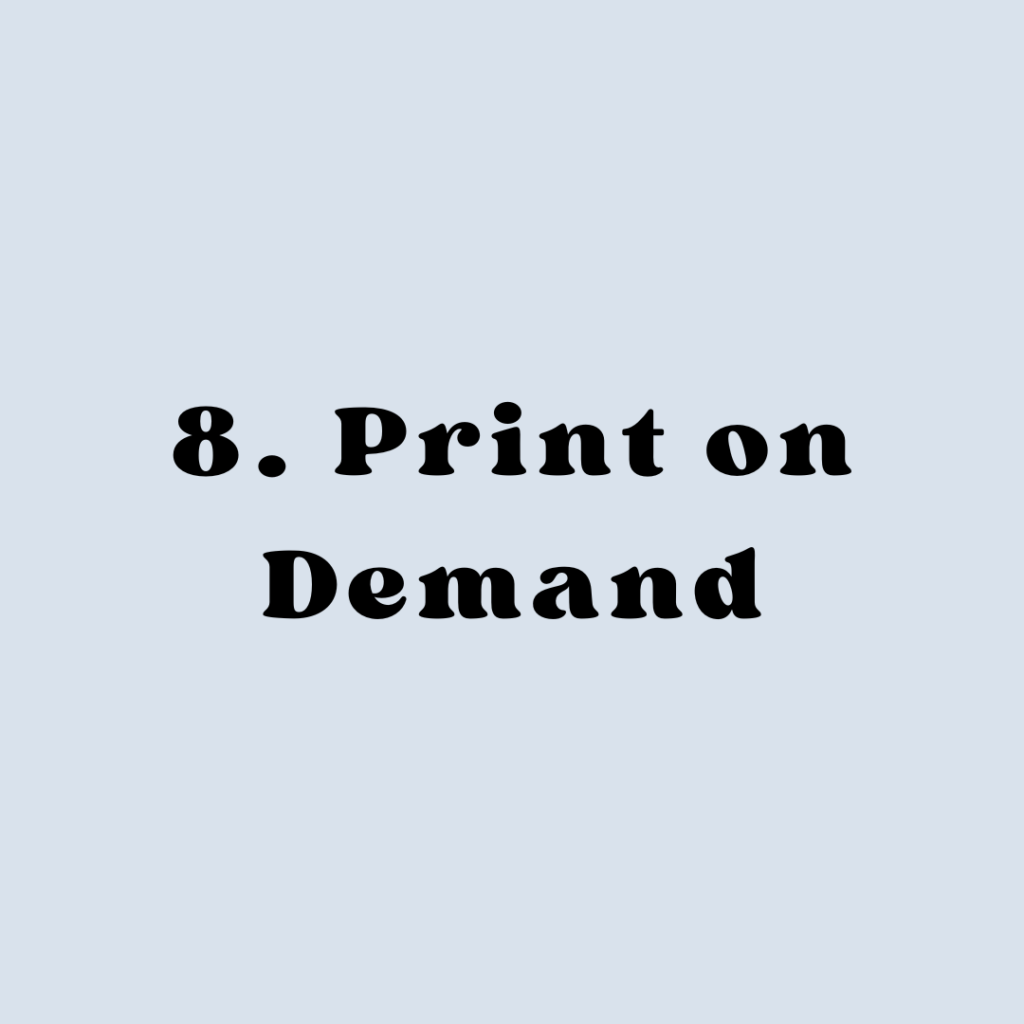
Print on demand is like having a personal factory without the hassle. You design cool stuff, and when someone buys it – a company prints, packs, and ships it for you.
No need to buy bulk or deal with inventory; you just focus on making awesome designs that people want on shirts, mugs, or other goodies.
Some companies to consider are:
You can sell on:
Using Canva to Make Money with Print on Demand
- Design Creation: Use Canva’s user-friendly platform to create unique designs for T-shirts, hoodies, phone cases, and more.
- Upload to Print on Demand Platforms: Connect Canva to print on demand sites like Printful, Teespring, or Printify, and upload your designs onto various products.
- Create an Online Store: Set up an online store on platforms like Etsy, Shopify, or even through social media, showcasing your designed products.
- Zero Inventory Hassle: Since it’s print on demand, products are created only when someone makes a purchase, eliminating the need for stockpiling inventory.
- Marketing and Sales: Promote your products through social media, blogs, or other marketing channels to attract buyers.
- Earn Commissions: You earn money whenever someone buys a product with your design, as the print on demand service takes care of production and shipping.
- Diversify Products: Expand beyond clothing to items like mugs, posters, or even yoga mats, offering a variety of products featuring your designs.
Using Canva in this print on demand adventure makes it fun and accessible for anyone to turn their creative ideas into tangible products without the hassle of handling physical inventory.
It’s like having your own little design shop, minus the stress!
Further Resources:
9- Logo Design

Turning your creativity into cash is easy with a logo design business.
Using Canva, you can whip up stylish and professional logos without needing a design degree.
You create eye-catching logos, customize them for clients, and they pay you for your unique designs.
It’s like being a visual storyteller for businesses, helping them stand out with a killer logo that fits their brand.
Using Canva for Logo Design Business
- User-Friendly Platform: Canva’s easy drag-and-drop features make logo creation a breeze for beginners.
- Customization Tools: Tweak templates or start from scratch, adjusting colors, fonts, and shapes to match a client’s brand identity.
- Versatility: Design logos for various industries – from tech startups to cozy coffee shops.
- Ready-Made Templates: Canva offers a plethora of logo templates to kickstart your creativity.
- Download Options: Easily download your designs in different formats suitable for websites, business cards, or social media profiles.
- Collaborative Editing: Collaborate with clients in real-time, getting instant feedback and making the design process smoother.
- Professional Look: Canva ensures your logos look polished and professional, impressing clients with your design prowess.
You’ll want to read Canvas terms of use and Canvas content agreement before designing logos using elements from Canva.
It’s advisable that you purchase and use elements and fonts that come with a commercial lisence.
Further Resources:
- Make a logo in Canva
- Canva logo tips
- Sell on Etsy or your own shop like Shopify
10- Create Branding Packages

A branding package is the superhero outfit for a business.
It includes all the visual elements that make a brand stand out and be memorable.
Think logos, color schemes, fonts, and even social media templates – everything needed to make a business look cool and consistent across the board.
You can easily use Canva to create every element in a branding package. Like with the logo design above, you need to read their terms.
Creating a Branding Package with Canva
- Logo Design: Use Canva’s user-friendly tools to craft a unique and eye-catching logo that represents the essence of the brand.
- Color Palette: Select a set of colors that vibe with the brand’s personality, creating a cohesive and recognizable look.
- Font Styles: Pick fonts that match the brand’s tone – whether it’s playful, sophisticated, or somewhere in between.
- Social Media Templates: Design templates for social media posts, ensuring a consistent visual identity across platforms.
- Business Card Design: Create professional and stylish business cards that reflect the brand’s image.
- Letterhead and Email Signature: Craft branded letterheads and email signatures for official communications, adding a touch of professionalism.
- Brand Guidelines: Compile all these elements into a handy document – a sort of brand rulebook – explaining how to use the logo, fonts, and colors consistently for maximum impact.
- Mockups and Presentations: Use Canva’s mockup features to visualize how the branding elements will look in real-world scenarios, from merchandise to digital screens.
With Canva’s intuitive design platform, you don’t need to be a design guru to create a comprehensive branding package.
It’s like having a creative sidekick that helps your brand put its best foot forward in the visual realm.
Further reading: how to build a brand kit. And, create a brand kit in Canva explained.
11- Low Content Books
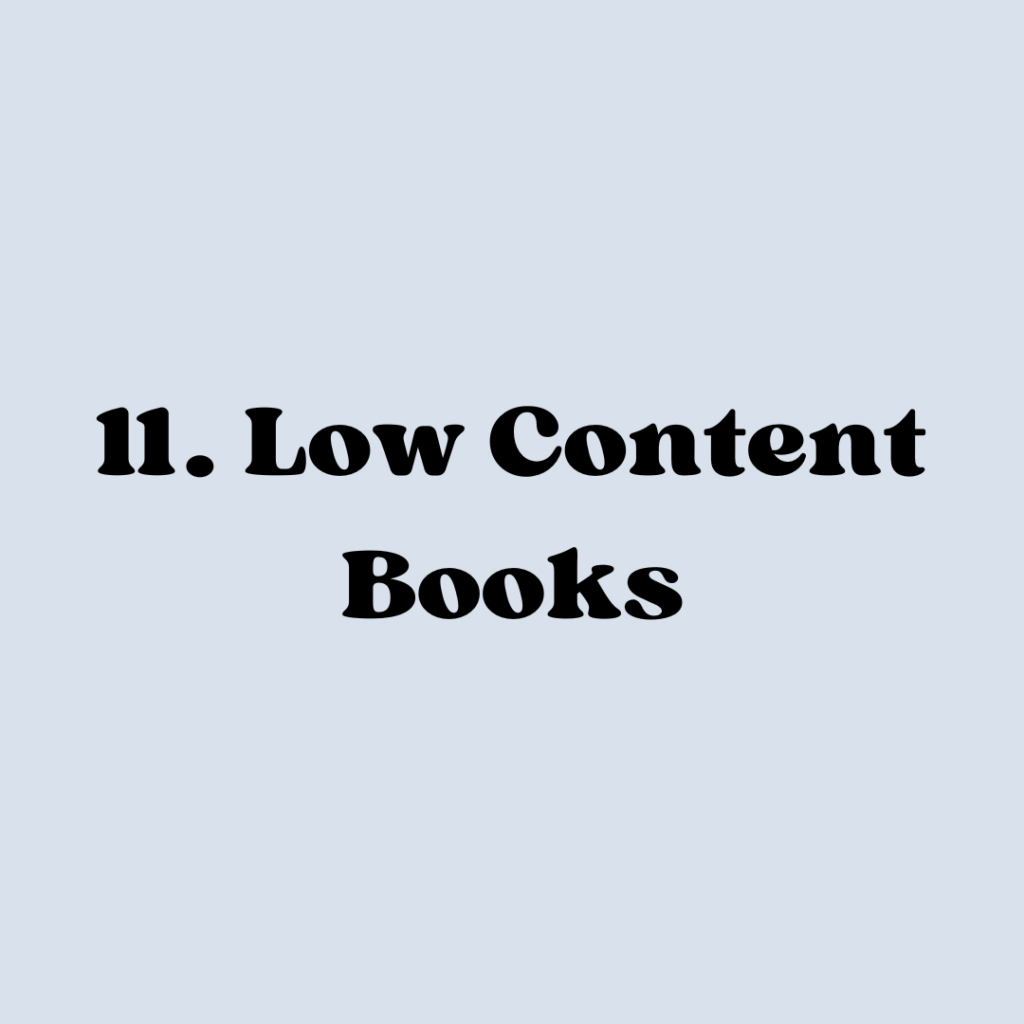
Low content books are like the easygoing cousins of traditional books.
Instead of dense text, they are filled with minimal text and more spaces for creativity.
Think journals, planners, coloring books, or even logbooks.
These are books where you don’t need to write a novel; you just need to give people a canvas to express themselves, plan, or color away.
Creating Low Content Books with Canva
- Journals and Planners: Craft beautiful templates for daily, weekly, or monthly planners. Think about gratitude journals, fitness trackers, or even travel diaries.
- Coloring Books: Design intricate or simple coloring pages for various themes, from mandalas to cute animals. It’s like giving people a chance to bring your art to life.
- Activity Books: Create puzzle books, like Sudoku or crosswords, or even simple learning activity books for kids.
- Recipe Books: Design templates for people to jot down their favorite recipes, creating a personalized cookbook.
- Travel Logs: Craft pages for recording travel memories, from destinations visited to local cuisines tasted.
- Budget Trackers: Make financial planning less stressful with budget trackers and expense logs.
- Self-Help Journals: Design guided journals for mindfulness, gratitude, or goal setting.
Using Canva for low content books is a game-changer.
With its drag-and-drop simplicity, you can easily create visually appealing pages, add graphics, and customize templates for various themes.
It’s like having a creative studio at your fingertips, allowing you to turn blank pages into engaging and personalized experiences for your audience.
Just like I’ve mentioned before, you need to create products from scratch, check if you can use their free or pro elements. When in doubt, pay for your elements at places like CreativeMarket.
12- Create a Canva Based YouTube Channel
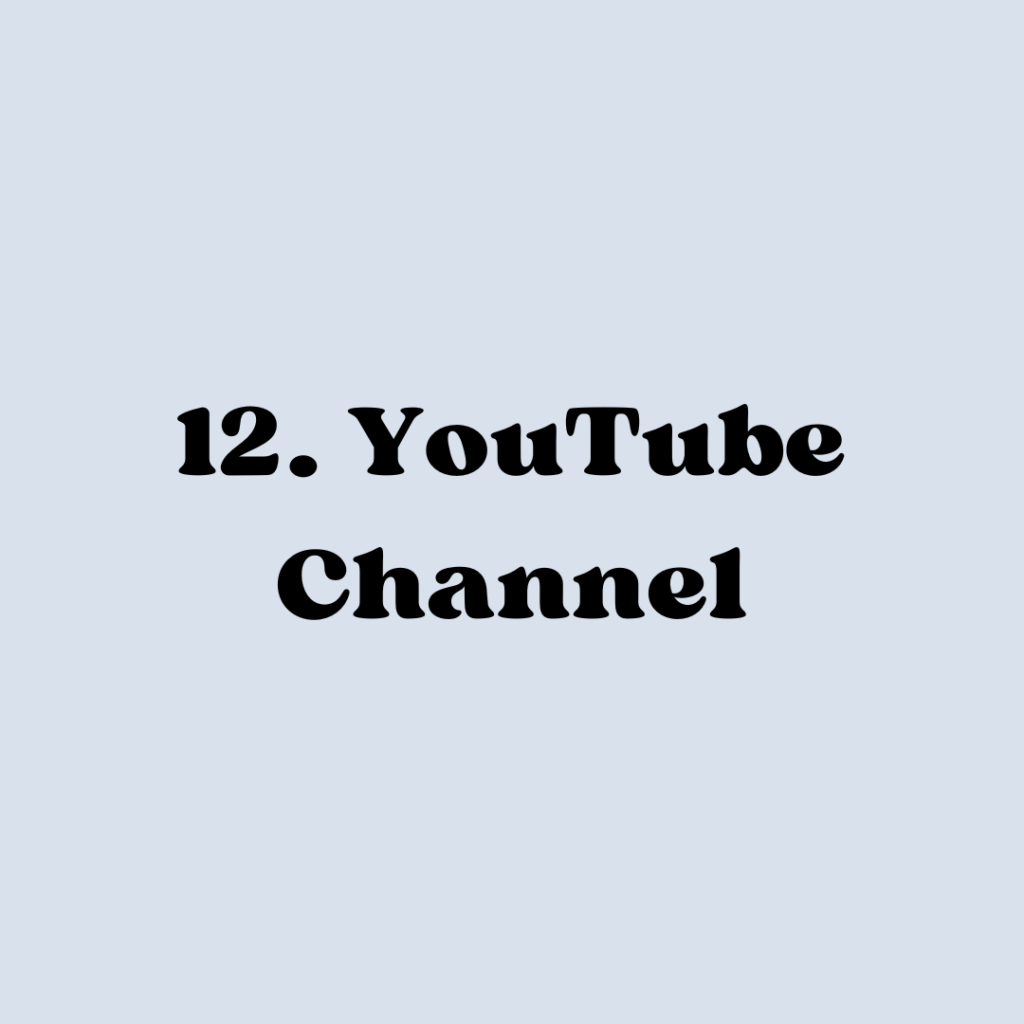
Starting a YouTube channel to teach Canva is like becoming the friendly guide in the world of easy-peasy design.
You share tips, tricks, and creative hacks for making things look awesome without the design overwhelm.
Now, let’s talk money.
Making Money with Your Canva Tutorial Channel
- Ad Revenue: As your channel grows, YouTube pays you a slice of the ad revenue generated from your videos. More views mean more cash.
- Affiliate Marketing: You can earn by becoming a Canva affiliate. Share your affiliate link in your video descriptions – when people sign up, you get a commission.
- Sponsored Content: Once you’ve got a solid audience, companies might pay you to feature their products or services in your Canva tutorials.
- Online Courses or eBooks: Create advanced Canva courses or eBooks and promote them to your audience. They get in-depth knowledge, you get paid.
- Merchandise or Printables: Design cool merchandise or Canva templates and sell them to your audience. It’s like turning your design skills into dollars.
Starting a Canva tutorial channel isn’t just about sharing your knowledge; it’s a way to turn your passion for design into a side hustle or even a full-fledged gig.
Plus, you get the satisfaction of helping others unleash their creativity without the design headaches!
Further reading: How Elna grew her watch time on YouTube and Start a Youtube channel for beginners.
13- Blog/Website
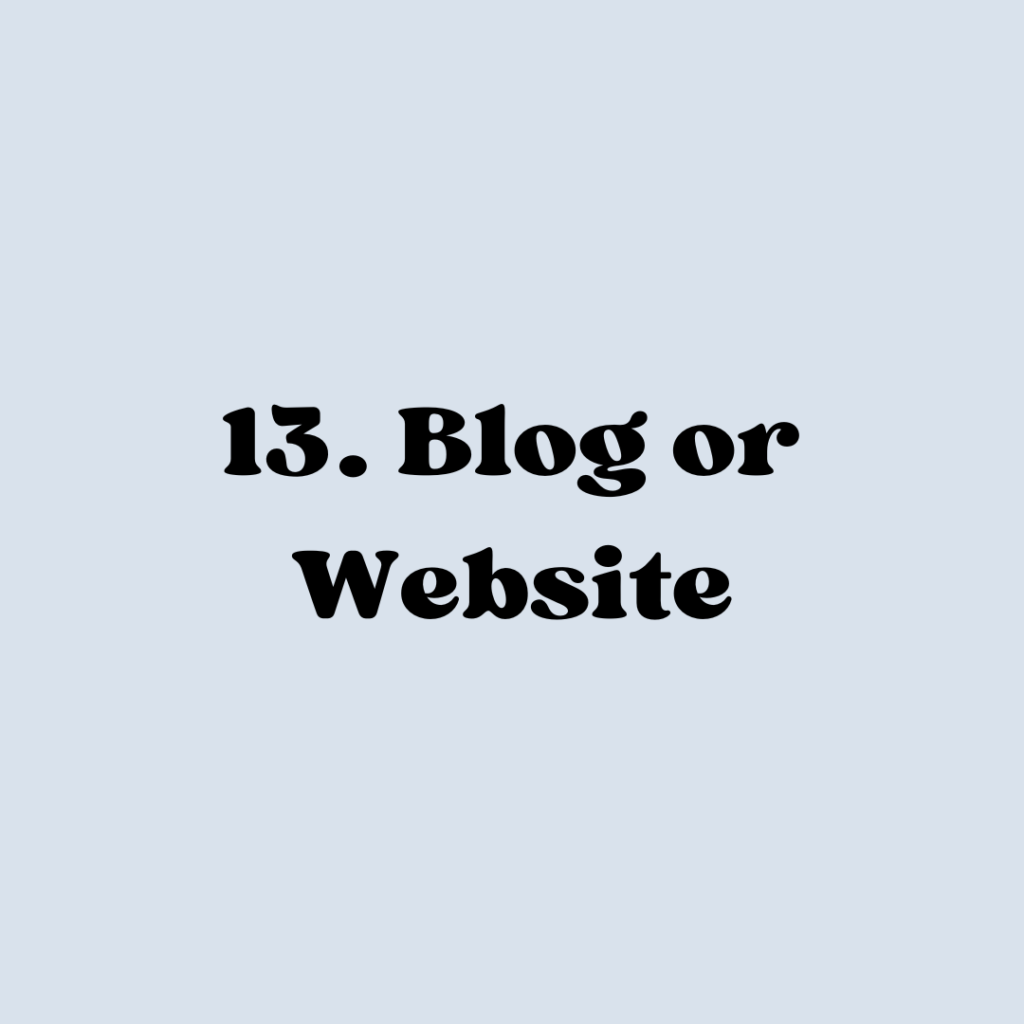
A blog is like your own little corner of the internet where you share your thoughts, ideas, and expertise.
It’s like an online diary, but for everyone to read. You can write about anything you’re passionate about – from travel adventures to cooking experiments or, in this case, tips and tricks for using Canva.
It’s your space to connect with people, share your knowledge, and maybe even make a bit of money along the way.
Using a Blog to Promote Canva Affiliate Program
- Create Canva Tutorials: Write blog posts that showcase the cool things you can do with Canva. Teach your readers how to design stunning graphics, marketing materials, or social media posts using Canva.
- Embed Your Affiliate Links: Whenever you mention Canva in your blog posts, embed your Canva affiliate links. So, if someone reads your blog and decides to try out Canva using your link, you get a commission when they sign up for a paid plan.
- Review Canva Features: Write detailed reviews about Canva’s features, highlighting what makes it awesome for different purposes. This helps your readers understand why Canva is worth trying.
- Share Success Stories: If you or someone you know has achieved great results using Canva, share those success stories. It adds a personal touch and builds trust with your readers.
- Create Freebies with Canva: Design free templates, guides, or printables using Canva, and offer them as downloads on your blog. This not only adds value to your readers but also introduces them to the Canva platform.
- Comparison Posts: Write comparison posts between Canva and other design tools. Show why Canva stands out and why it’s your go-to choice.
- Highlight Canva Updates: Stay informed about Canva’s latest updates and features. Write blog posts about these updates to keep your readers in the loop.
- Engage Your Audience: Encourage your readers to share their Canva creations or ask questions. Engaging with your audience helps build a community around your blog.
Resources:
- Ready, Set, Blog for Traffic by Elna Cain (a course I bought and found great value in)
- Pinterest Masterclass by Elna Cain (She teaches about Pinterest in Ready, Set, Blog for Traffic but if you just need Pinterest info this is a great class.)
- Optimize It by Margaret Bourne (All about SEO, which is vital for a successful blog)
- Watch Me Blog – a free newsletter about blogging by me!
You’ll need hosting, a domain name, and a website theme.
14- Create a Canva Course

A Canva course, or any course in general, is like a guided learning experience designed to teach specific skills, knowledge, or expertise in a structured and comprehensive manner.
These courses can be offered through various mediums, including online platforms, and are often created by individuals or organizations with expertise in a particular subject.
Making a Canva course is like being the tour guide through the design wonderland.
You’re showing people the ropes of this awesome design tool, making sure they navigate it like pros.
Course Content Ideas
Introduction to Canva:
A friendly welcome and overview of what Canva is and how it can transform your design game.
Basic Navigation:
Step-by-step guidance on navigating Canva’s interface. It’s like giving them a map to explore the design kingdom.
Creating Designs from Scratch:
Show them how to start with a blank canvas and turn their ideas into stunning visuals. It’s like teaching them the magic spell for creativity.
Working with Templates:
Explore Canva’s treasure trove of templates. From social media posts to presentations, help them customize these templates for their needs.
Mastering Elements:
Dive into the world of Canva’s elements – text, images, icons, and more. It’s like teaching them the ABCs of design.
Colors, Fonts, and Branding:
Guide them on how to choose colors, fonts, and create a consistent brand style. It’s like giving their designs a signature look.
Collaborative Features:
Explore how Canva makes teamwork a breeze. Show them how to collaborate with others seamlessly.
Advanced Design Techniques:
Unleash the design ninjas! Teach advanced techniques like layering, effects, and other tricks to take their designs to the next level.
Designing for Different Platforms:
Tailor designs for social media, presentations, posters – cover all bases. It’s like showing them the secret passages to design success.
Canva for Business:
For those looking to use Canva in a professional setting, guide them through the business features and collaboration tools.
Q&A and Troubleshooting:
Address common questions, troubleshoot issues, and share tips and tricks you’ve picked up along the way. It’s like being their design superhero in times of need.
Assignments and Challenges:
Include hands-on assignments and challenges to encourage active learning.
Discussion Forums:
Create a space for students to connect, share their designs, and seek advice.
Live Q&A Sessions:
Schedule live sessions to answer questions in real-time and foster a sense of community.
Further Resources:
Course Creation:
15- Website Design
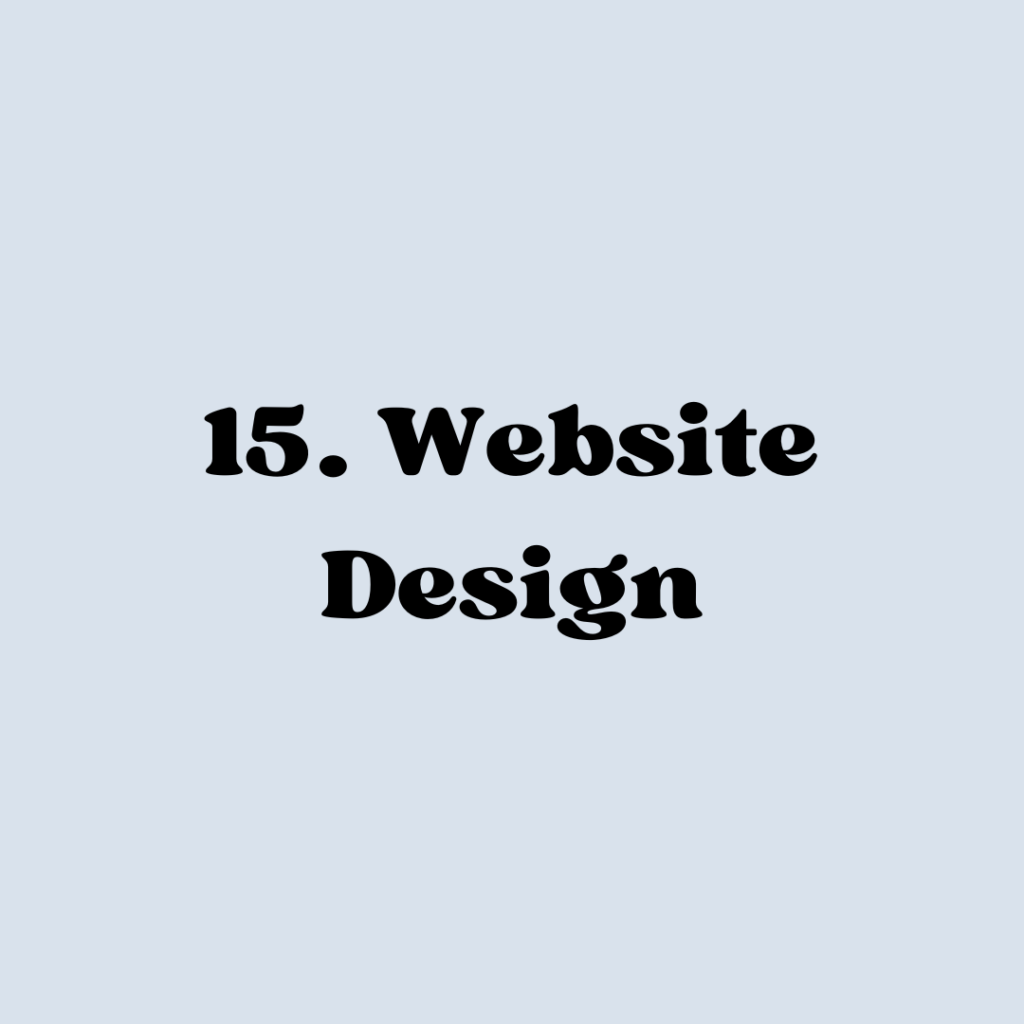
Designing websites with Canva involves leveraging its user-friendly platform to create visually appealing and functional web pages.
While Canva doesn’t design full multi-page websites, it does allow for a Canva-hosted webpage where you can have many different sections like about, contact, services, etc.
You could sell your templates on Etsy or on your own self-hosted website.
Canva Website Template Niches
Here are some ideas where I’ve seen Canva websites for sale on Etsy.
- Weddings
- Baby shower
- Baby birth announcements
- Service based providers
- Landing pages for business owners
- Life coaches
- Virtual assistants
- Job seekers
Sell your templates on:
16- Pin Templates

Creating pin templates for sale using Canva turns your design flair into a profitable venture.
With Canva’s user-friendly interface, you can craft visually stunning and customizable pin templates that cater to various themes and niches.
These templates can be tailored for Pinterest, featuring eye-catching graphics, engaging layouts, and strategic spaces for text.
Imagine offering a collection of templates for bloggers, businesses, or content creators looking to up their Pinterest game.
Using Canva’s design elements, colors, and fonts to make your pin templates stand out.
Once crafted, you can market and sell these templates on platforms like Etsy, Gumroad, or your own website, providing a valuable resource for those seeking polished and attention-grabbing pins without the hassle of starting from scratch.
Pinterest is a very valuable tool for bloggers and product-based businesses and many don’t know how to make their pins appealing enough for outbound clicks.
If you understand Pinterest marketing and can create such pins, making templates for others to buy and use could be a nice side income.
Some ideas for making Pins & Pinning in General
Visually Appealing Design:
Use high-quality, attention-grabbing images that are relevant to the content you’re promoting.
Ensure your pin has a clean and visually appealing design. Canva is a great tool for creating professional-looking pins.
Pin Size and Aspect Ratio:
Pinterest recommends a vertical aspect ratio (2:3 or 1000 x 1500 pixels). Vertical pins perform better and take up more space in users’ feeds.
Bold and Readable Text:
Add clear and concise text that complements your image. Use easy-to-read fonts and ensure the text is large enough to be legible on both desktop and mobile devices.
Branding Elements:
Incorporate your brand colors, logo, or other visual elements to maintain brand consistency across your Pinterest profile.
Keyword-Rich Descriptions:
Write keyword-rich descriptions that accurately describe your content. Use relevant keywords that your target audience might search for.
Use Rich Pins:
Enable rich pins for your website. Rich pins provide additional information directly on the pin and can increase engagement.
Link to Relevant Landing Pages:
Ensure that your pin links to a relevant and high-quality landing page. This could be a blog post, product page, or any content that aligns with the pin.
A/B Testing:
Experiment with different pin designs and descriptions. A/B testing can help you identify what resonates best with your audience.
Consistency in Branding:
Maintain a consistent visual style and branding across your Pinterest account. Consistency helps in building a recognizable brand.
Seasonal and Trendy Content:
Create pins that align with seasonal trends or current events. This can increase the relevance and shareability of your content.
Pin to Relevant Boards:
Pin your content to boards that are directly related to the topic. This helps Pinterest understand the context of your pin.
Sell your pin templates on:
- Etsy
- Gumroad
- WordPress woo commerce
- Shopify
- Squarespace

Making Money with Canva – Wrap-Up
Making money with Canva is a versatile and accessible venture that taps into the power of creativity and design.
Whether you’re a graphic designer, a content creator, or someone exploring the world of online entrepreneurship, Canva offers a user-friendly platform that empowers individuals to turn their ideas into profitable endeavors.
From designing printables and merchandise to creating online courses or offering design services, Canva provides the tools needed to bring your vision to life.
The platform’s features, coupled with various monetization avenues like affiliate marketing, print on demand, and online course creation, make it a valuable resource for those seeking to earn income in the digital landscape.
The key lies in leveraging your creativity, staying updated with trends, and exploring the possibilities that Canva offers to transform your passion into a rewarding and sustainable source of income.
Pin it for later reading